You can turn on your Element TV without a remote. It’s simple and involves a few easy steps.
You’ll need to use buttons on the TV itself. Losing the remote can be frustrating. But don’t worry, you’re not stuck with a blank screen. TVs today often have built-in controls for these situations. Understanding how to use these can save you time and stress.
Most Element TVs have a power button hidden along the edge or back panel. This button lets you turn on the TV directly. Knowing where it is and how it works can be a lifesaver. Whether you’re waiting for a new remote or just misplaced yours, this guide will help. Let’s explore how you can control your TV without a remote. It’s easier than you think!
Power Button Location
Finding the power button on an Element TV can help you turn it on without a remote. Typically located on the bottom or side of the TV, this button allows manual operation. Simply press it to power up your Element TV easily.
Finding the power button on your Element TV can be a bit tricky. Many users struggle to locate it, especially if they don’t have the remote. The power button is usually hidden or placed in a spot that is not immediately obvious.Finding The Button
The power button is often found on the back or side of the TV. Check the bottom edge of the screen, where you might find a small button. Some models have the button on the back panel, near the input ports. If you don’t see it on the side or back, try looking underneath the TV.Using The Button
Press the button to turn the TV on. Hold it for a few seconds if the TV doesn’t respond immediately. This manual method can be useful if the remote is lost or broken. Release the button once the TV powers on. The screen should light up and display the home menu. You can now use your TV without the remote. “`Mobile Apps
Misplacing your Element TV remote can be frustrating. But don’t worry. Your smartphone can save the day. Many mobile apps can act as a remote. These apps are easy to use and set up. They can turn your phone into a handy control device. Let’s explore how to use them effectively.
Download App
First, find a suitable app for your phone. Search your app store for “Element TV remote.” Many options will appear. Choose one with good reviews. User feedback is important. It helps ensure reliability. Downloading is simple. Just tap the download button. Wait for the app to install. It won’t take long.
Setup App
Once downloaded, open the app. It will guide you through setup. Ensure your phone is on the same Wi-Fi as your TV. This connection is crucial. The app will scan for your TV. Allow it to find the device. Follow on-screen instructions to pair. Pairing should be quick and easy. After pairing, test the app’s functions. Change channels or adjust volume. Ensure everything works smoothly.
Universal Remote
Have you misplaced your Element TV remote? Don’t worry! A universal remote can be a great solution. Universal remotes are designed to work with many different TV brands, including Element TVs. They are easy to use and can save you from the hassle of searching for your lost remote.
Purchase Options
There are many universal remotes available in the market. You can find them in electronics stores or online platforms. Some popular options include brands like Logitech, RCA, and GE. Make sure to check if the remote is compatible with Element TVs before buying.
Programming Remote
Once you have your universal remote, you need to program it. Most remotes come with a manual that includes codes for different TV brands. Find the code for Element TV in the manual. Follow the instructions to enter the code into the remote.
If the code works, your remote should start functioning with your Element TV. If it doesn’t, try another code from the manual. Some remotes also have an auto-search function. This can help you find the correct code without manually entering it.
Programming a universal remote is usually a quick process. Within a few minutes, you can control your Element TV without the original remote. Enjoy the convenience and ease that a universal remote brings to your TV viewing experience!
Keyboard And Mouse
Using a keyboard and mouse to control your Element TV can be convenient. This method is particularly useful if the remote is lost or broken. With these devices, accessing your TV’s menu and settings becomes easy.
Connecting Devices
First, connect your keyboard and mouse to your TV. Use the USB ports available on the TV for this purpose. Ensure the connections are secure. Once plugged in, the TV should recognize these devices automatically. This allows you to control the TV without needing a remote.
Navigating Menus
With the keyboard and mouse connected, navigate through the TV’s menus easily. Use the arrow keys on the keyboard to scroll through options. The Enter key selects items. The mouse can also be used for clicking and scrolling. This makes it simple to adjust settings and explore different features of your Element TV.
Tv Control Panels
The TV Control Panels on an Element TV offer a convenient way to manage your television without a remote. They are essential, especially if you’ve misplaced your remote or it has stopped working. Understanding how to access and use these panels can save time and frustration.
Accessing Panels
Locate the control panel on your Element TV. Usually, it is found on the side or bottom edge. Look carefully for buttons or a small panel. These controls are often hidden for a sleek design. Check the user manual if you have difficulty finding the panel.
Using Controls
Once you find the panel, identify the buttons. Most Element TVs have basic buttons like power, volume, and channel. Press the power button to turn on the TV. Use the volume buttons to adjust sound levels. Change channels with the channel buttons. These controls can perform essential functions without a remote.
Some models may have additional buttons for menu access. Explore these options to adjust settings. Familiarize yourself with the button layout for easier use in the future.
Voice Assistants
Easily turn on your Element TV without a remote by using voice assistants like Alexa or Google Assistant. Just link your TV to the assistant and use voice commands to power it on.
Turning on your Element TV without a remote might seem like a challenge, but with the help of voice assistants, it can be surprisingly easy. Voice assistants like Amazon Alexa or Google Assistant can take your TV experience to a whole new level. Imagine just speaking to your TV and having it do exactly what you want—sounds like a dream, right? Let’s dive into how you can set this up and make your life simpler. ### Setting Up Assistants Before you can start barking commands at your TV, you need to set up your voice assistant. It’s not as complicated as it sounds. First, ensure your Element TV is compatible with voice assistants. Most newer models have this feature. Check the user manual for confirmation. Next, download the voice assistant app on your smartphone. Whether it’s Amazon Alexa or Google Assistant, follow the on-screen instructions to connect it to your TV. You may need to sign into your account and add your TV as a new device. It’s pretty straightforward and usually takes just a few minutes. ### Voice Commands Once your voice assistant is all set up, the fun part begins. You can now control your TV with simple voice commands. To turn on your Element TV, you might say, “Alexa, turn on the TV” or “Hey Google, power on the TV.” It’s as easy as that. No more hunting for the remote buried between couch cushions. But it doesn’t stop there. You can adjust the volume, change channels, and even switch input sources. Try saying, “Alexa, increase the volume” or “Hey Google, switch to HDMI 1.” Imagine the convenience when your hands are full or you’re just too cozy to get up. It’s a game-changer. Do you think voice assistants are the future of TV control? They’re certainly making a strong case for it. So, why not give it a try? You might find it’s one of the most useful tech upgrades you’ve made in a while.Hdmi-cec
HDMI-CEC allows you to control your Element TV using another device’s remote, like your DVD player. Connect the devices with an HDMI cable that supports CEC. This feature can help turn on your TV without the original remote.
HDMI-CEC is a feature that allows control of multiple devices with one remote. It stands for High-Definition Multimedia Interface Consumer Electronics Control. This technology can make your life easier by reducing the number of remotes you need.What Is Hdmi-cec?
HDMI-CEC is a protocol that enables devices to communicate through an HDMI connection. With HDMI-CEC, your TV, DVD player, and gaming console can interact with each other. This means you can use one remote to control all connected devices. Many brands have different names for HDMI-CEC. For example, Samsung calls it Anynet+, while Sony refers to it as BRAVIA Sync. Despite the different names, they all work the same way.Activating Hdmi-cec
First, ensure your devices support HDMI-CEC. Most modern devices do. Check your device’s manual or settings menu. Then, connect your devices using HDMI cables. Make sure each device is connected to the TV’s HDMI ports. Next, navigate to your TV’s settings menu. Look for the HDMI-CEC option. This might be under different names depending on your TV brand. Enable the HDMI-CEC feature. Your TV should now be able to control other connected devices. Try turning on your Element TV using another device’s remote. It should work seamlessly. By following these steps, you can easily turn on your Element TV without its remote. “`Troubleshooting
Turning on your Element TV without a remote can be a challenge. Sometimes the TV may not respond as expected. Troubleshooting can help you identify and fix common issues. This guide explains how to resolve problems when your remote is missing or not working.
Common Issues
Several issues can prevent you from turning on your Element TV without a remote. The TV might not have physical buttons. Sometimes, the buttons may be hard to locate. The TV may also have power issues or be stuck in standby mode.
Another common issue is software glitches. These can cause the TV to ignore button presses. The TV may also need a firmware update.
Solutions
First, locate the physical power button. It is often on the side or bottom of the TV. Press this button to turn on the TV. If the button does not work, check the power cable. Ensure it is plugged in securely.
If the TV remains unresponsive, unplug it for a few minutes. Then, plug it back in and try again. This can reset the TV and solve minor issues.
If the problem persists, consider using a universal remote. These remotes work with most TVs. You can also use a remote app on your smartphone. Many Element TVs support remote apps.
Check for firmware updates. Sometimes, updating the firmware can fix issues. Visit the Element TV website for instructions.
Frequently Asked Questions
Is There A Power Button On The Element Tv?
Yes, Element TVs have a power button. It is typically located on the side or bottom of the TV.
How Can I Turn My Tv On Without A Remote Manually?
Locate the power button on your TV. Press and hold it until the screen turns on. Use buttons on the TV to navigate.
Does Element Tv Have A Remote App?
Yes, Element TV has a remote app. You can control your TV using the Element Remote app available for smartphones.
What To Do If Element Tv Won’t Turn On?
Check the power cord and outlet. Ensure the remote batteries are fresh. Press the power button on the TV. If it still doesn’t turn on, contact customer support.
Conclusion
Turning on your Element TV without a remote is simple. Use the power button on the TV itself. Locate it on the side or bottom edge. Follow the steps mentioned earlier for quick access. Save time and avoid hassle. Ensure your TV is always within reach.
Stay prepared by knowing these handy tips. Enjoy your viewing experience without interruptions. Happy watching!
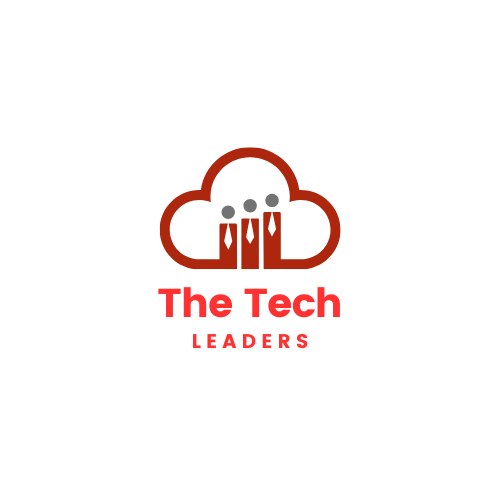
Leave a Reply