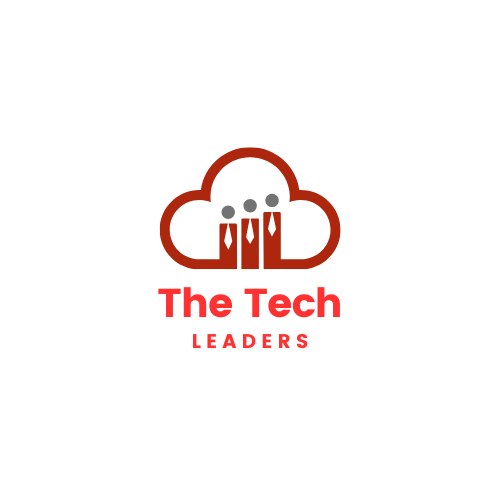Many iPhone users like to browse the internet privately using incognito mode, also called private browsing. This feature helps keep their search history and activity hidden. But sometimes, people want to turn off incognito mode to make sure their web activity is visible or to keep browsing easier.
To turn off incognito mode on an iPhone, a person usually just needs to close the private tabs or switch back to the regular browsing tabs in Safari or Chrome. They can also use Screen Time settings to disable private browsing completely if they want to stop its use.
Knowing how to turn off incognito mode can be helpful for parents managing screen time or anyone who wants to keep browsing simple and trackable. It’s quick to do and doesn’t require special tools or apps.
Understanding Incognito Mode on iPhone

Incognito mode, also called private browsing, helps users keep their internet activity private on iPhones and other iOS devices. It stops the browser from saving history, cookies, and site data during a session. Different apps have their own ways to handle this mode, which can affect how private browsing works.
What Is Private Browsing Mode
Private browsing mode lets users surf the web without storing their activity on the device. When it is on, the browser won’t save sites visited, search history, or form entries. Cookies and temporary data are deleted once the session ends.
This mode helps keep browsing private from other people who use the same iPhone. It is not meant to make users invisible online but keeps history and data local to the device private.
On iPhones, Safari and Chrome both offer private browsing, but turning it on and off varies by app. Private browsing does not block internet trackers or hide the user’s IP address.
Differences Between Incognito Mode in Safari and Chrome
Safari and Chrome both offer private or incognito tabs on iPhone, but they work a bit differently.
| Feature | Safari Private Browsing | Chrome Incognito Mode |
|---|---|---|
| Session storage | Clears history & data on close | Clears history & data on close |
| Tracking prevention | Built-in Intelligent Tracking Prevention | No built-in tracking blocker |
| Number of private tabs | Multiple private tabs allowed | Multiple incognito tabs allowed |
| Access | Tap tab icon > Private | Tap tab icon > Incognito |
Safari emphasizes blocking trackers while Chrome focuses on deleting browsing data after each session. Both protect local privacy but don’t hide activity from websites, ISPs, or employers.
Why People Use Private Browsing
People use private browsing on iPhones for various reasons. It can be helpful when they don’t want their searches or visited sites saved on the device.
Common reasons include shopping for surprise gifts, logging into multiple accounts, or using public or shared devices safely. Parents may want to restrict access to private browsing to monitor children’s activity.
Private browsing also stops sites from using cookies to remember preferences or logins on that device. However, it does not provide full anonymity or privacy from outside trackers or network monitoring.
How to Turn Off Incognito Mode on iPhone
Turning off incognito or private browsing mode on an iPhone means closing all private tabs or exiting the private browsing session. This is different from disabling incognito mode completely, which often involves changing device settings or restrictions. The following steps will help with both Safari and Chrome browsers.
Exiting Private Browsing in Safari
To exit private browsing mode on Safari, the user needs to close all private tabs. First, open Safari and tap the Tabs button (it looks like two overlapping squares). Then, tap Private to see all open private browsing tabs.
Next, swipe left on each tab to close it or tap the Close All button if available. Once all private tabs are closed, tap Tabs again and select Done or switch back to the regular browsing mode to exit private mode. This will stop Safari from using the private browsing mode until it is manually turned on again.
Disabling Incognito Tabs in Chrome
In Chrome on iPhone, incognito mode works by opening separate incognito tabs. To close them, open Chrome and tap the Tabs icon, which shows all open tabs.
Look for the incognito tabs, marked with a dark hat and glasses icon. Swipe left on each incognito tab or tap the X on each tab to close them. After closing all incognito tabs, Chrome will return to regular browsing mode. Unlike Safari, Chrome does not have a private mode toggle, so closing all incognito tabs is how the user stops incognito mode on the device.
Managing and Clearing Private Data After Incognito
Even after using incognito mode, some private data can stay on the iPhone. It’s important to know what data remains, how to clean it, and ways to free up storage by deleting unwanted files.
Understanding What Data Remains
Incognito mode stops the browser from saving browsing history or cookies during a session. However, some data like DNS cache, bookmarks, or downloaded files may still be stored on the device.
Temporary data can also linger in system caches. For example, the DNS cache can keep records of visited websites until cleared. This means some private data might still be accessible if not actively erased.
Users should know that closing incognito tabs does not erase all traces. Additional cleaning steps are needed to fully remove private data from the device.
Using iOS Data Cleaner Tools
iOS data cleaner tools help erase private data thoroughly. Apps like FoneLab iPhone Cleaner scan for browsing history, cookies, caches, and other hidden files.
These tools offer easy options to clear browsing data without deleting important files. They also provide tools to remove junk files and optimize the phone’s storage.
Using an iOS data cleaner can be faster than manually clearing data. It ensures that private data, such as cookies and cache leftovers, won’t be recoverable.
Freeing Up Space by Deleting Unwanted Data
Deleting unwanted data can free up valuable storage space on the iPhone. Besides private browsing data, old app files, caches, and duplicate photos take up room.
People can check storage via Settings > General > iPhone Storage to see what uses the most space. They can then delete files or apps they no longer need.
Regularly cleaning data reduces clutter and improves phone performance. It also keeps private data from building up and keeps browsing history truly private.